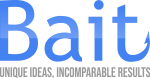With our strategy for Google Ads for dentists, one of our clients managed to generate a monthly revenue of $400k.
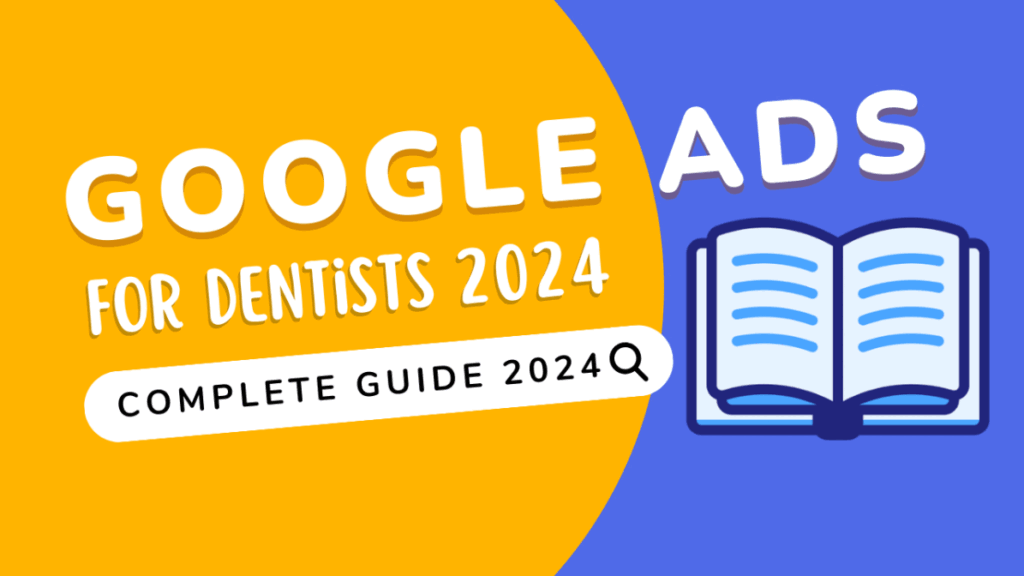
It’s a relatively simple yet highly effective strategy.
When we work with clinics worldwide, we focus on several factors to achieve substantial revenue.
We establish well-defined goals, utilize Google Ads for dentists 2024, run Facebook ads, implement scheduling scripts, employ a scheduling funnel, utilize reminder scripts, engage in remarketing, and conduct in-office sales.
All these elements contribute to achieving a monthly revenue of $400k.
However, today I will specifically address Google Ads for dentists to keep the text from becoming overly lengthy.
Google Ads for Dentists: How to Identify Opportunities in 6 Simple Steps
1. The first step is to have an account on Google Ads.
2. After accessing your account, you should explore the opportunities available for your type of service or product. To do this, you will use the Keyword Planner.
Click on “Tools,” then on “Keyword Planner,” and finally on “Discover new keywords.”
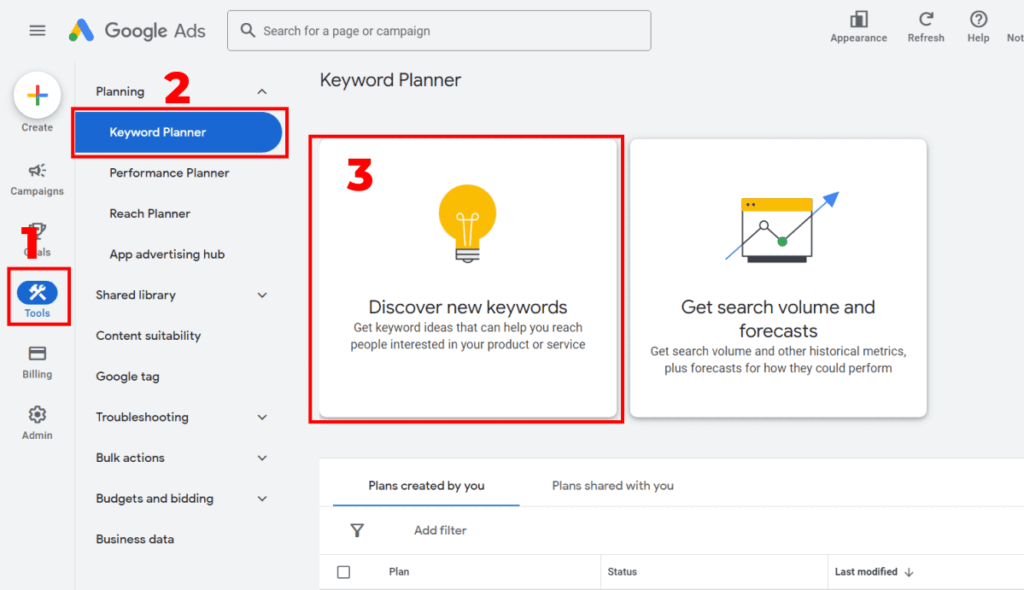
3. Now, you should choose the location where your business is located.
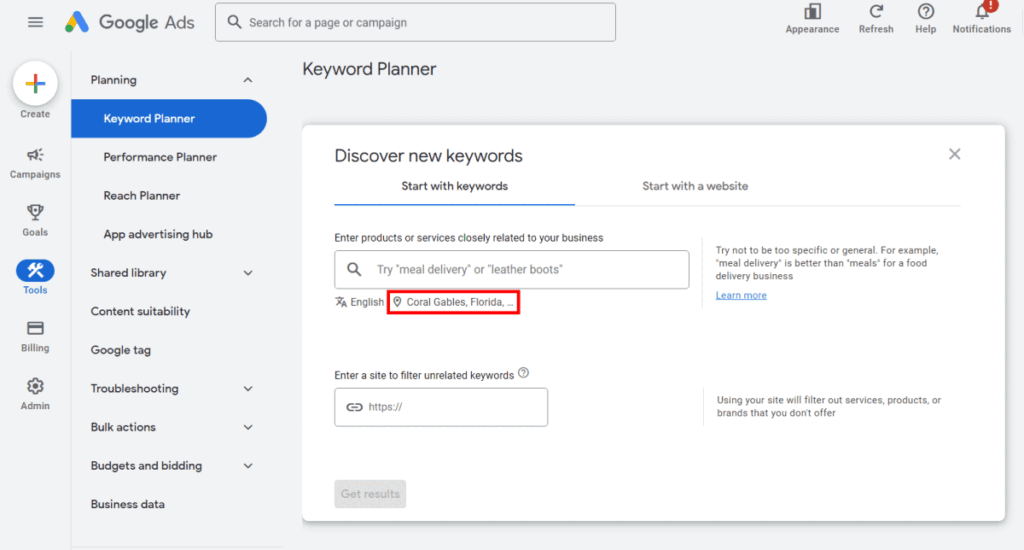
4. After clicking to choose the location, you can select areas near your location, as I did here. The office is in Coconut Grove, but I added Miami and nearby areas to Coconut Grove. If you choose locations that are too far away, people may not visit.
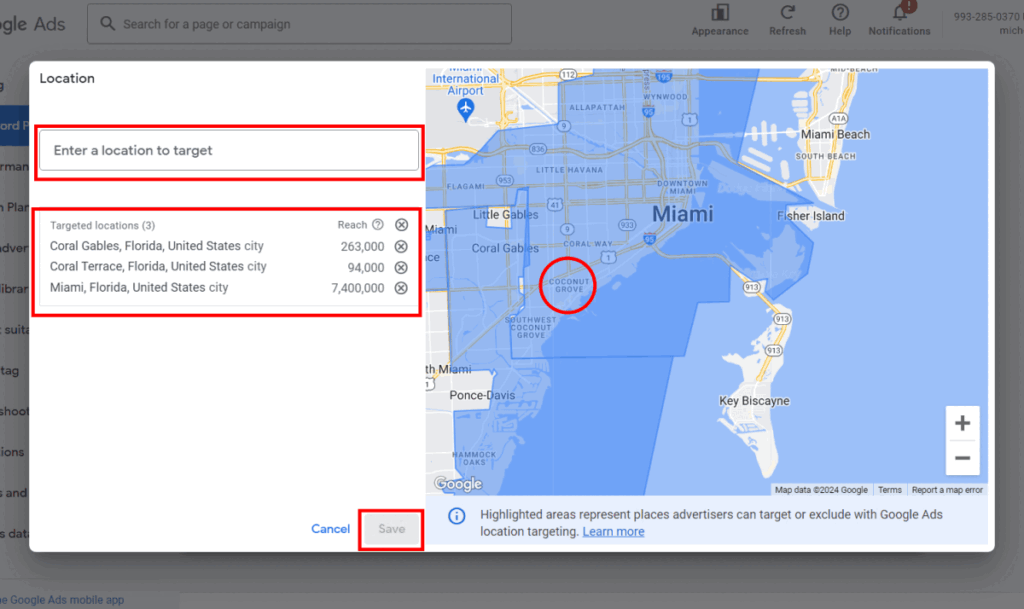
5. After choosing the location and nearby areas, select your market niche. If you sell dental implants or orthodontic appliances, type in your niche. If you want to view the overall market, simply enter “dentist” and click on “Get results.”
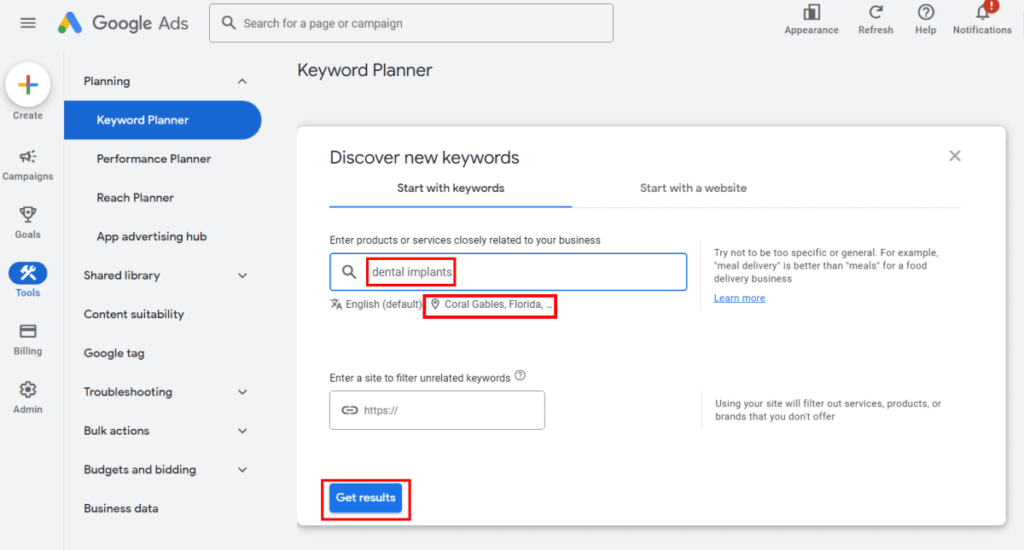
6. After selecting your niche, you will see a screen like the one below with the results. As you can see, just with the keyword “dental implants,” there are 1k to 10k searches per month. The keyword “dental implant near me” has 100 to 1k searches per month, in addition to various others. So, there’s a lot of opportunity.
These are real people searching for this service, and if you’re not showing up for them, your competitor is.
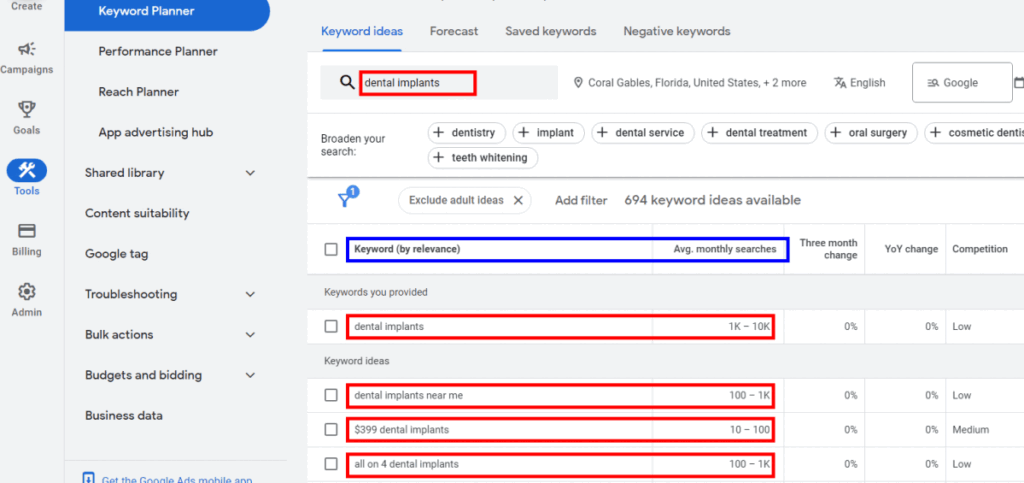
Google Ads for Dentists: How to Run Campaigns with Chosen Keywords
Creating Keyword Groups
1. After choosing the keywords, it’s time to set up your campaigns. Select the keywords by clicking on the checkboxes, then click on “New ad group,” enter the name for your keyword group, and click on “Create.”
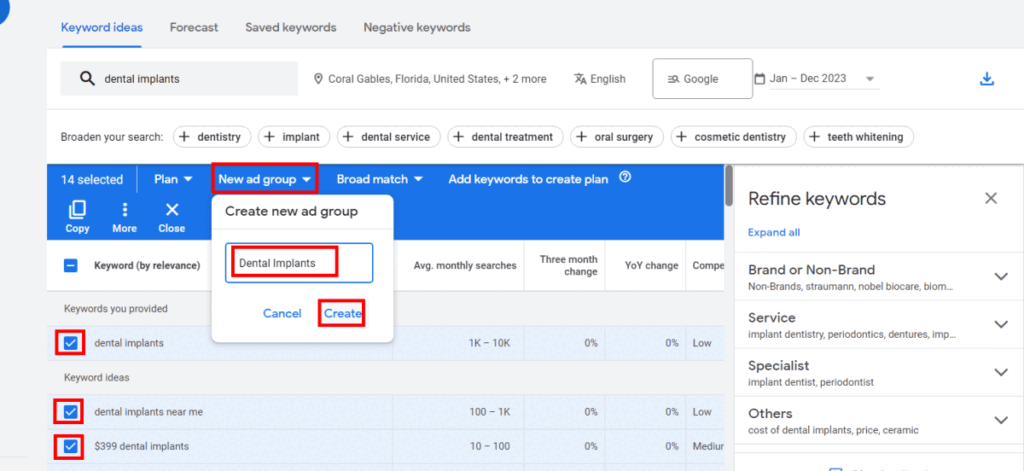
2. In Broad match, select Exact match, and then click “Add keywords.”
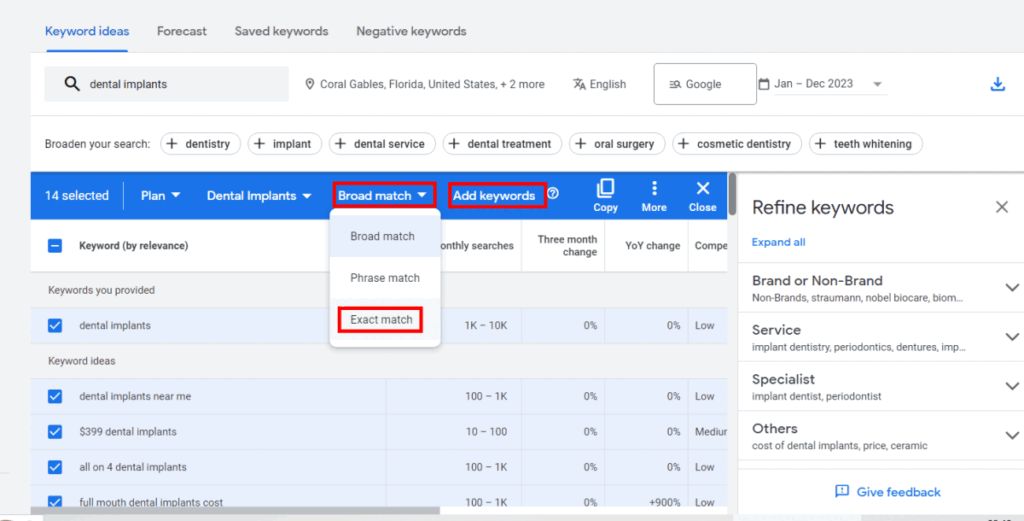
3. After adding the keywords to the group, you can see the saved keywords under Saved keywords.

4. In the “+” sign, you can add more keywords, and below the “+” sign, you’ll see the keywords you have already added.
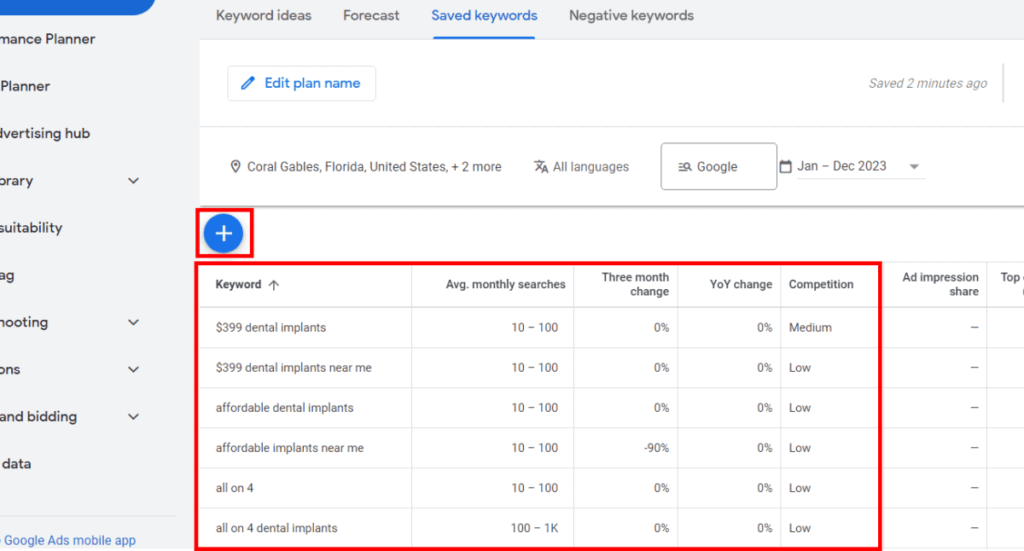
5. I recommend adding keywords with the city names or neighborhoods, as some people search that way. Click on the “+” sign and enter the keywords within [ ], as it makes searches more precise, helping you save money on the right audience.
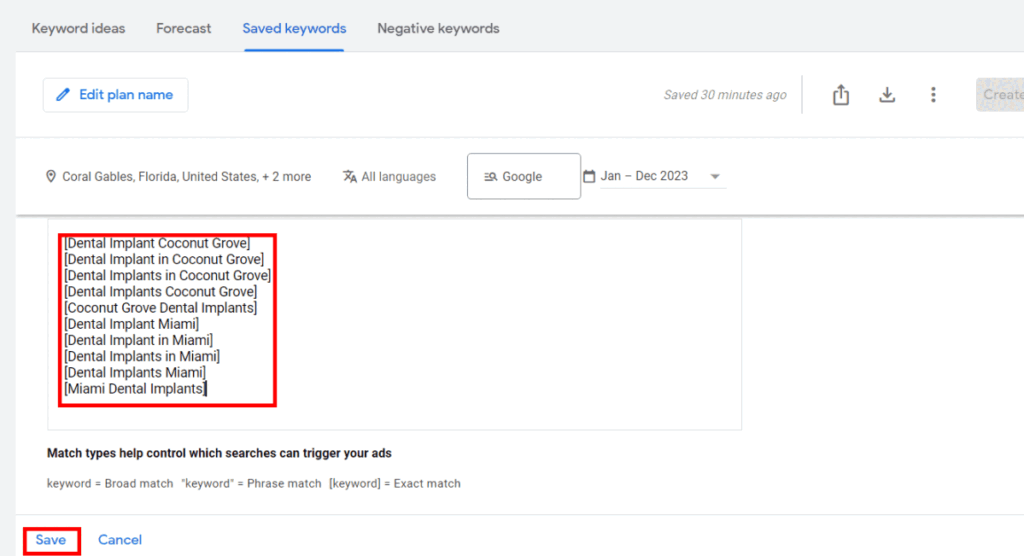
Creating a Google Ads Campaign
1. Then click on “Create campaign.”
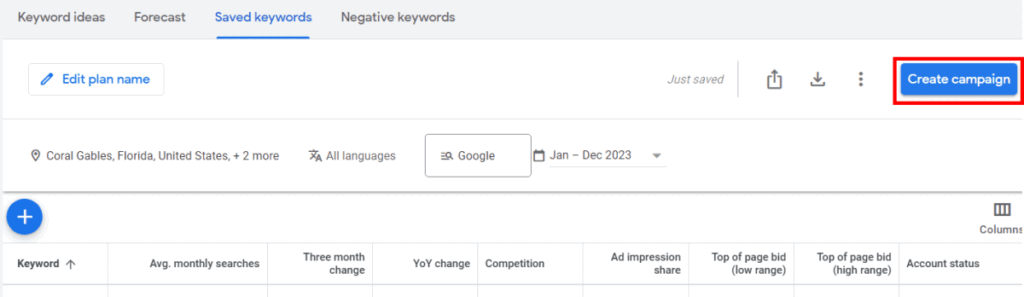
2. Enter the campaign name, set the daily budget, and click on “Save.”
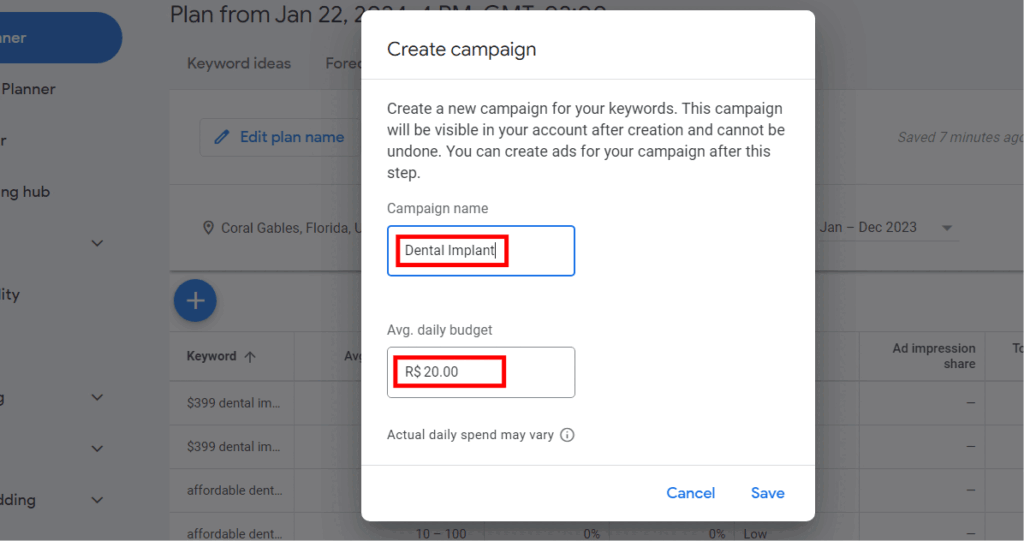
3. After creating the campaign, this screen will appear. See below in blue in the image how many clicks, impressions, etc., you will get per month with your daily budget. Then click on “Create ads.”
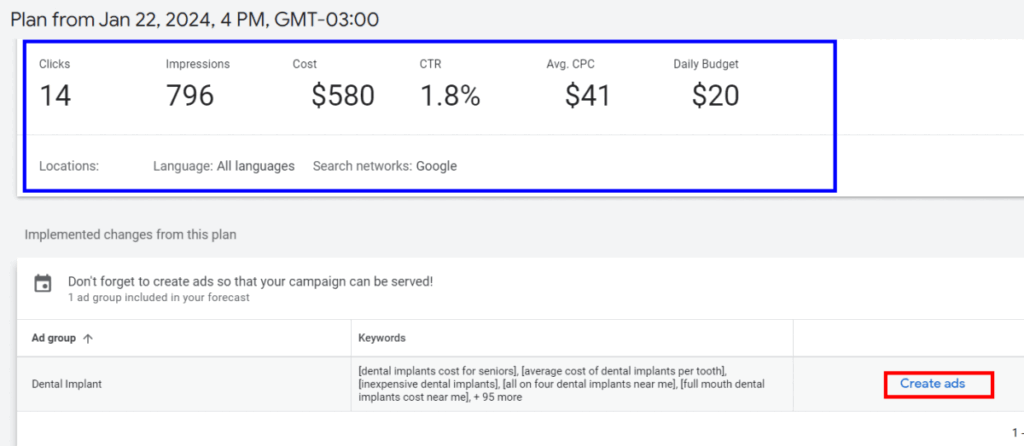
Creating Ads on Google Ads for dentists
1. In the image below, at item 1, you can see campaign information such as name and keywords.
At item 2, you observe the ad strength, which increases as you work on it. You will see more details later. However, focus less on this and more on the overall campaign results.
At item 3, you receive tips on strengthening your ad.
At item 4, input the landing page link that users will visit after clicking on the ad.
At item 5, enter the rest of the URL. Typically, use the keyword that people commonly search for. In this case, we’re discussing dental implants, but it could be braces or any other keyword related to the service or product.
At item 6, you can preview how the ad is shaping up.
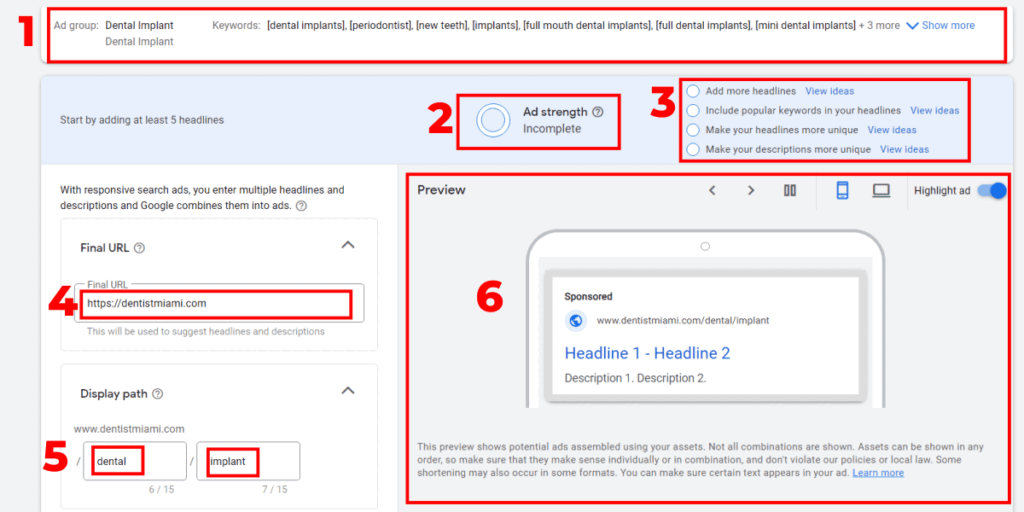
2. Before we move on to the ads, I did a quick search on Google for “dental implant in Miami.” You may notice that almost all the ads look similar. But here’s something no one will tell you: the more your ad resembles information, the more clicks you’ll get, your cost per click will decrease, and you’ll have many more contacts.
As you can see below, all the ads are already “selling” the service, and that’s not always ideal. Many people are often searching for information.
If you place an ad in the midst of these ads like this: “Dental Implant – 3 Secrets to Pain-Free Experience,” and on the landing page, you offer an ebook showcasing the 3 secrets your clinic uses to ensure patients don’t feel pain, your chances of conversion will likely be 100 times higher than your competitor.
To access the ebook, the person provides their name, email, and phone number, allowing your sales team to get in touch.
Here, you can initiate calls and create an email and SMS sequence addressing the most common doubts and questions from customers.
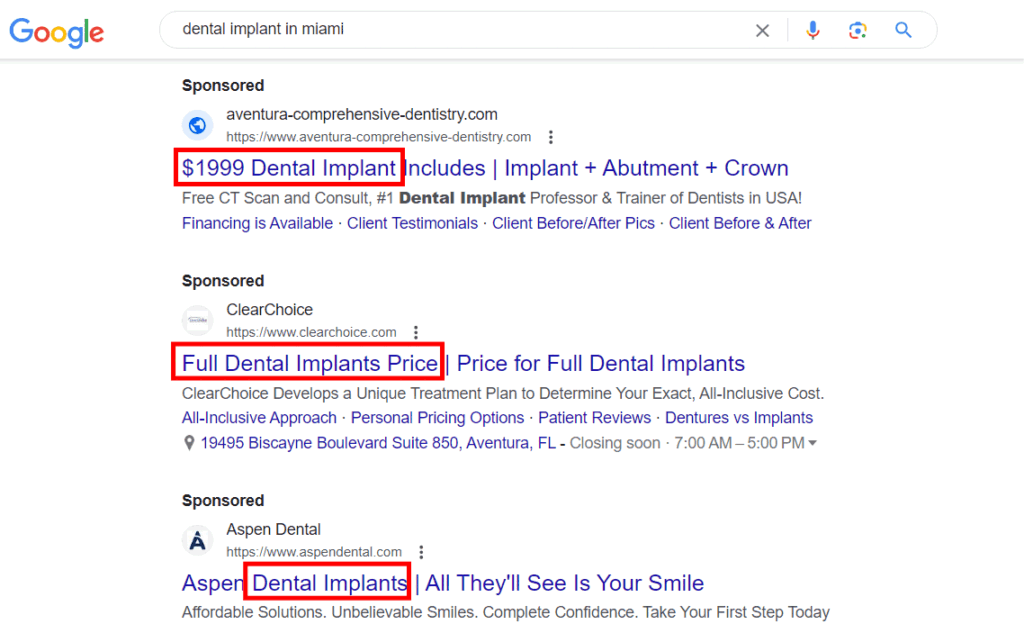
3. Now, you will start filling in the Headlines (1). Headlines appear in blue when you’re on Google, as indicated by the arrow in the image below. Headlines are the most impactful items.
As mentioned earlier, don’t worry too much about the Ad Strength (2) at the beginning. If you’re a bit hesitant about using the tool, you can follow the tips for a more standard and average result initially. However, soon after, start getting more creative with your campaigns.
Create campaigns in a news-style, report for download, or even leading to an explanatory video. For instance, “The World’s Cheapest Dental Implant,” and in that video, you can explain why cheap implants are not good.
Always ask for the name, email, and phone number of the potential patient to establish a sales communication.
The key is to test, test, and test even more until you find a campaign that converts effectively.
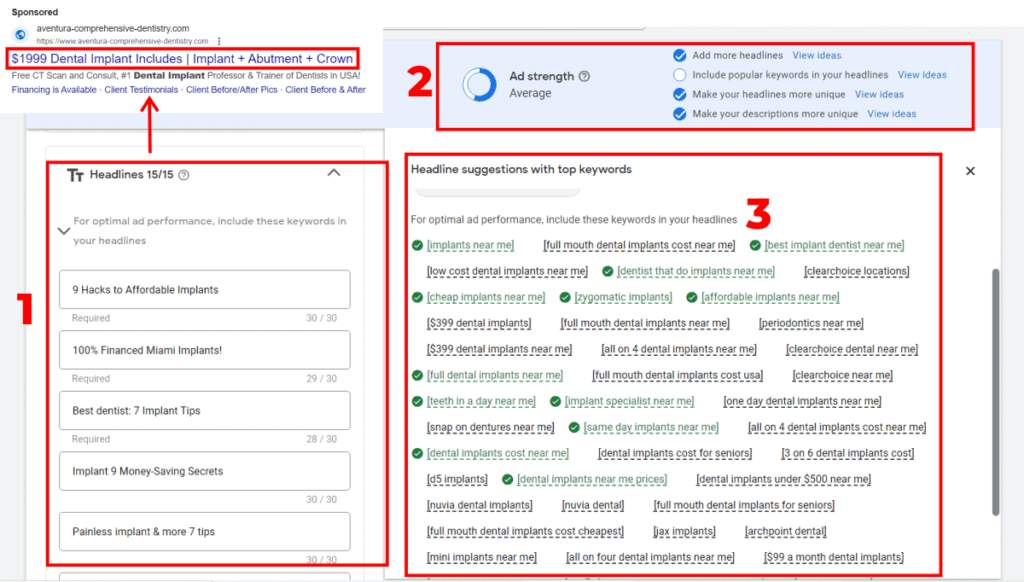
4. Right after the headline, the second most important item is the description. Create descriptions that pique people’s curiosity to click and see what you have on the other side.
Just below the description, in blue in the image, you can add your business name and logo. However, if you have a website, Google’s system will automatically fetch it.
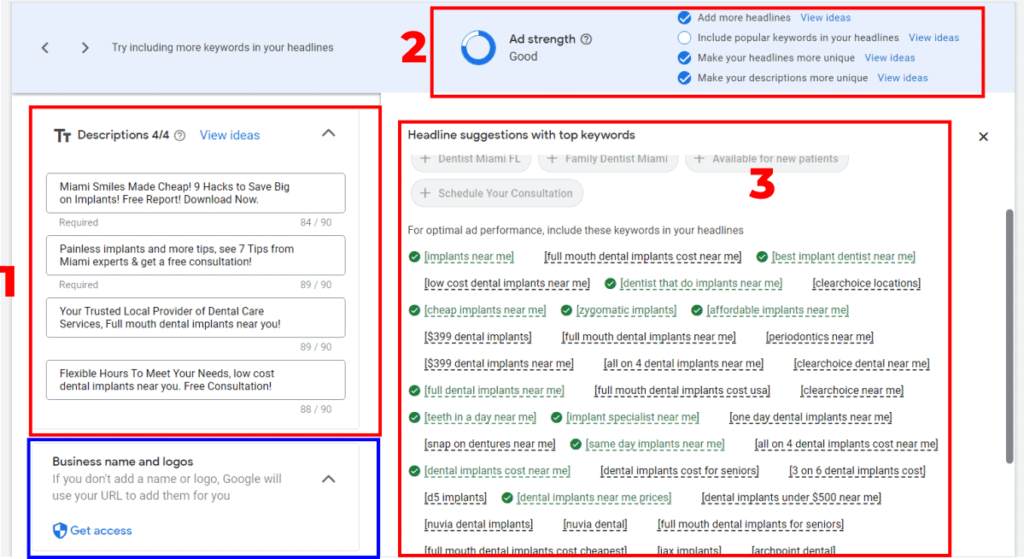
5. Right after that, we have sitelinks, which are additional links from your site that people can click besides the main ad link. Click on “Edit.”

6. Google Ads will already provide suggestions such as “Book An Appointment,” “View Testimonials,” among others. You can also click on the blue button “Create.”
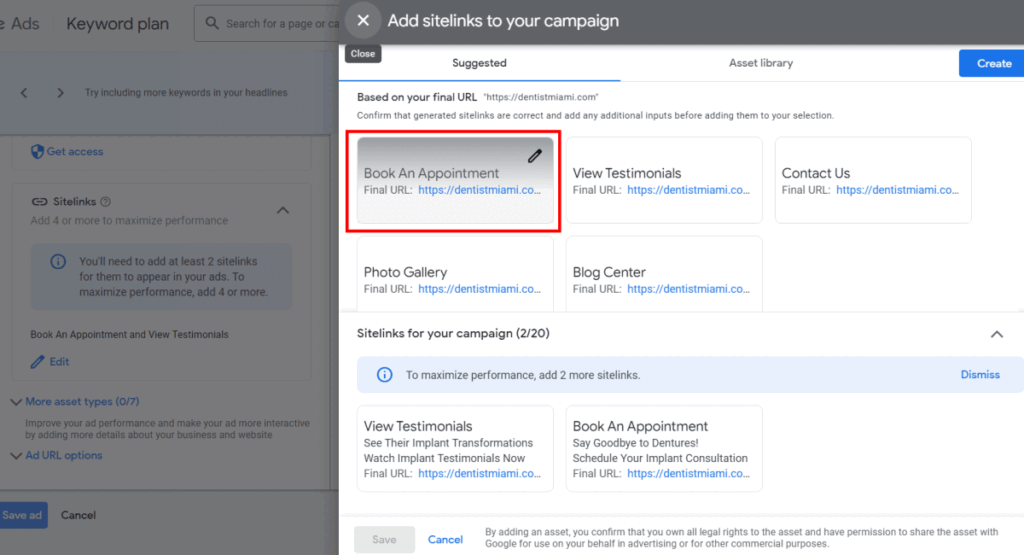
7. You can add the sitelinks; on the right side in blue is where the sitelinks appear in your ad, in green is how your ads appear on mobile and desktop.
In item 1, enter the text that will appear in the link.
In items 2 and 3, provide a description.
In item 4, enter the link to where the person will go when clicking on that link in the ad.
Finally, in item 5, save your changes.
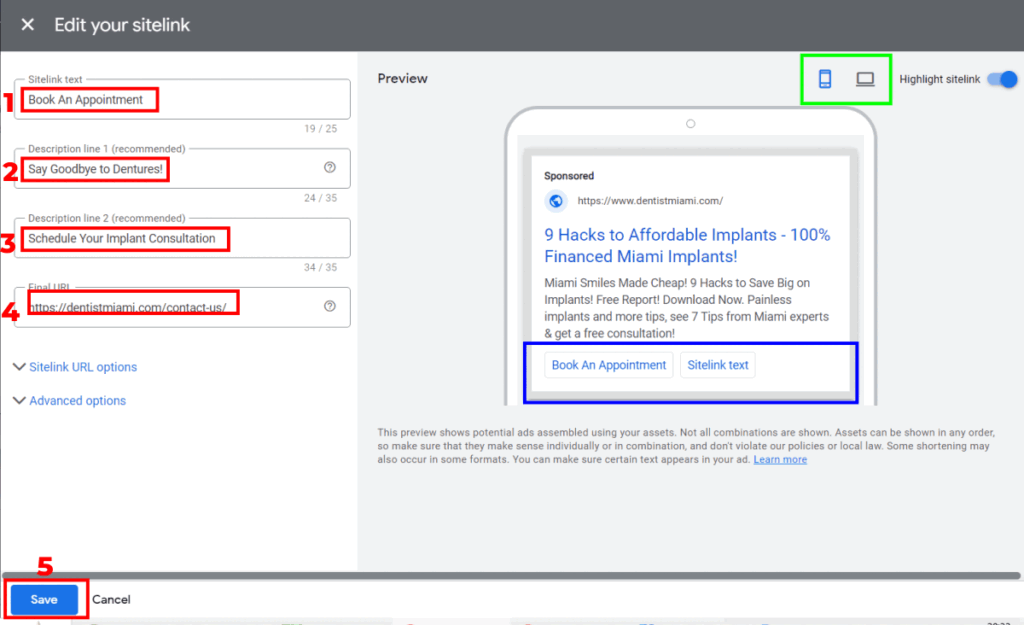
8. After saving, the links you created will appear in blue, as shown in the image. It’s ideal to create at least 3 to 6 sitelinks. To create more, simply repeat steps 6 and 7. After creating all of them, click on “Save.”
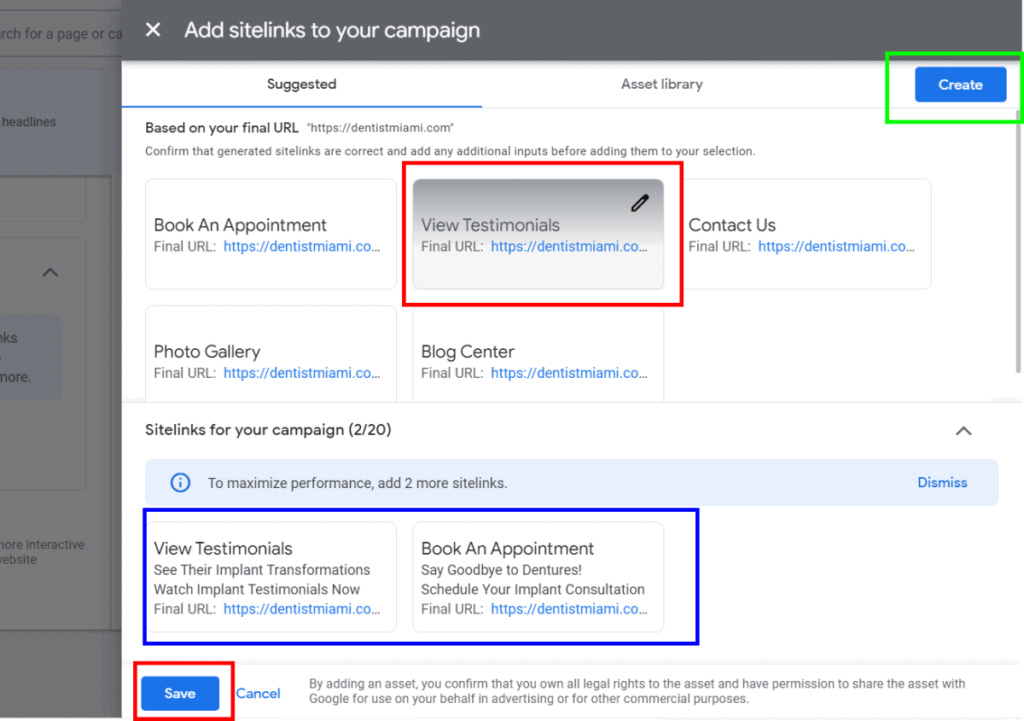
More asset types on Google Ads for dentists
1. Now, click on “More asset types,” where you will find promotions, prices, calls, callouts, Structured Snippets, and others.
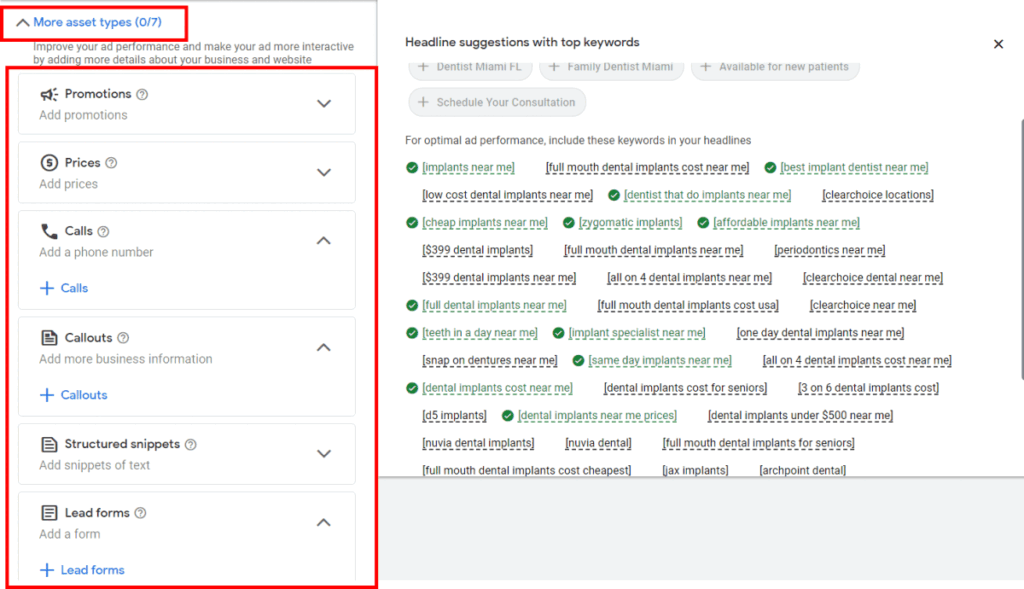
2. You can click on the arrows to expand the items, and then on the links +Promotions, +Prices, etc. Let’s start with Promotions. Next to each item, you can see a (?) question mark. Hover over or click on it to see tips.
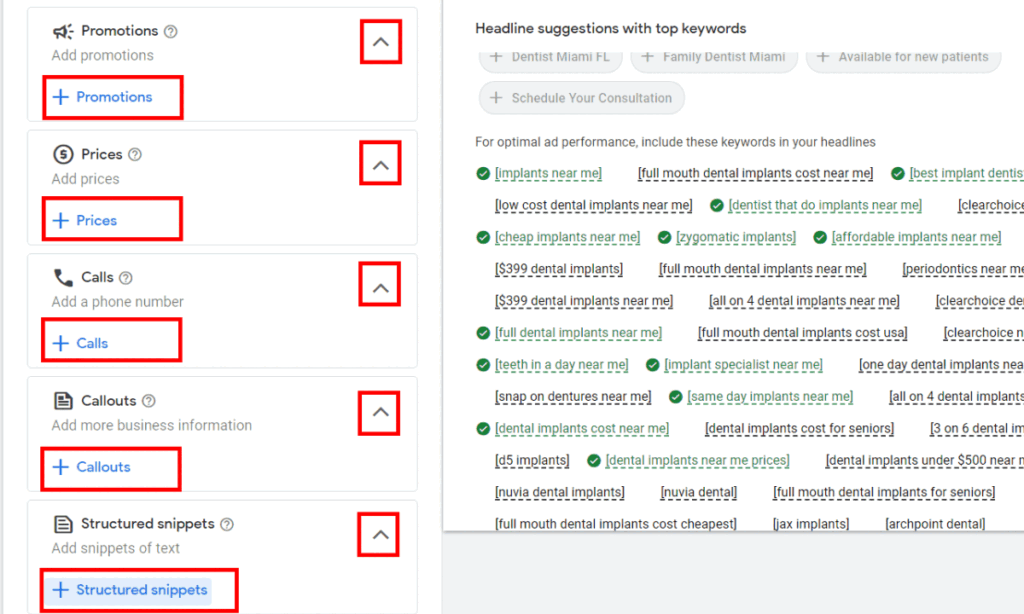
3. Click on +Promotions, and you’ll see the screen as in the image below. Here, you choose the occasion (1), select the type of promotion, whether it’s a cash discount or a percentage discount (2), enter the item name (3), provide the link to the promotion page (4), add promotion details (5), and specify the date the promotion will be visible to those searching.
On the right side in blue, it shows where the promotion will appear. After that, click on “Save.”
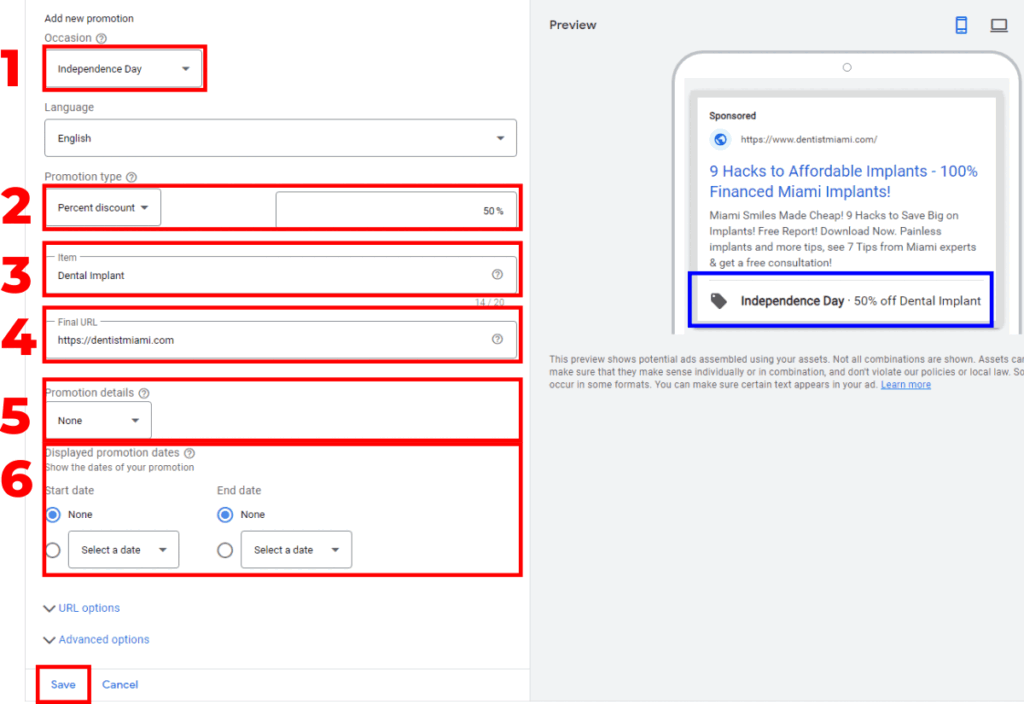
4. After saving, you’ll see a screen like the one below, where you can add multiple promotions for the entire year. After adding your promotions, click on “Apply.”
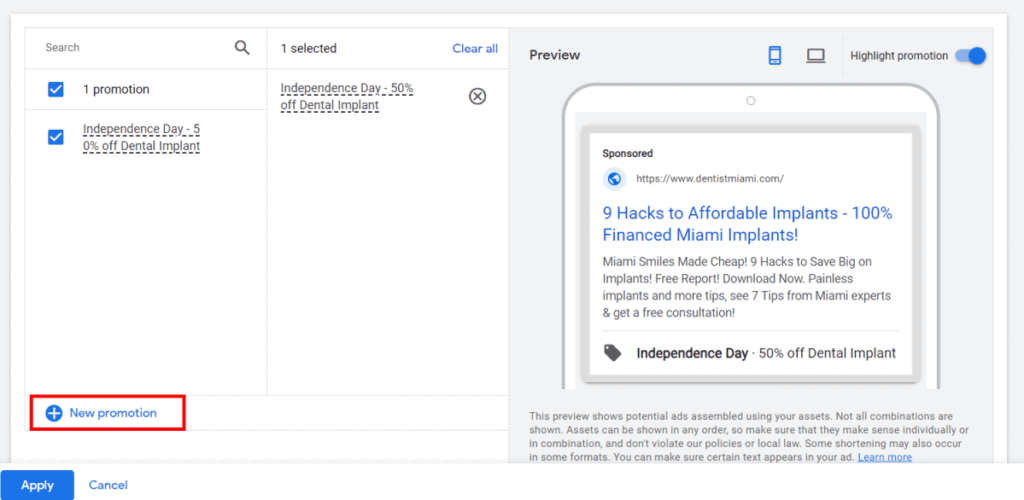
5. After that, click on +Prices if you want to include prices in your ads. You can choose the price type, qualifier, title, price, description, and the link to the page that will appear when someone clicks. The blue section shows how the ad will appear.
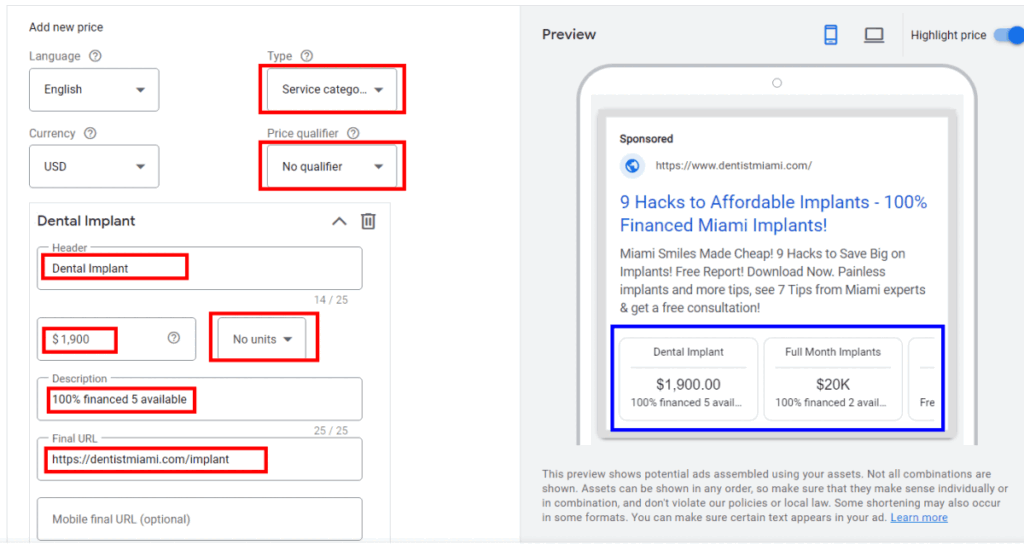
You can add various other prices for other products as well, as you can see here. After doing so, click on “Save.”
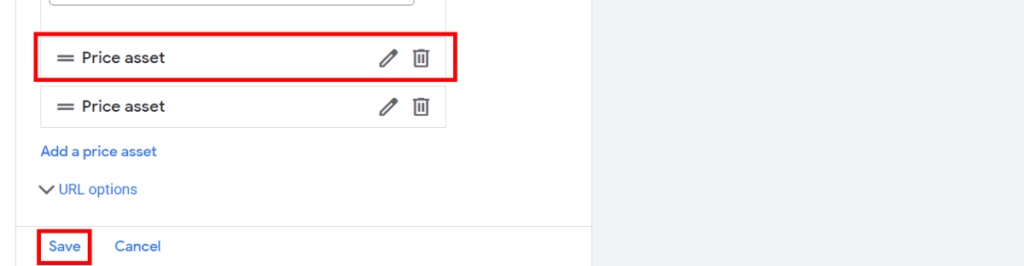
6. After adding all the prices for products and services, you can add more or, if you’ve added all, click on “Apply.”
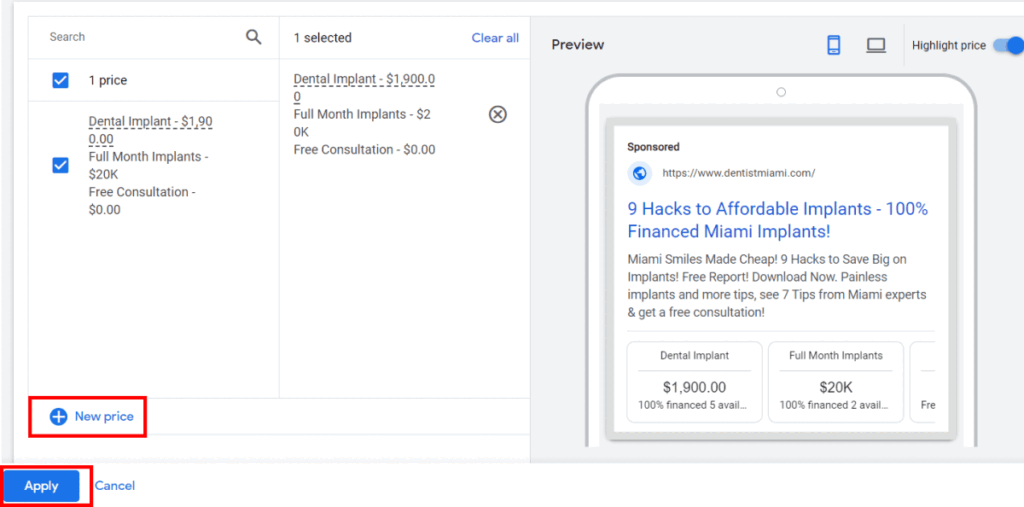
7. Right after, click on Calls, enter your business phone number. You can select the conversion type and the days and hours when the phone is attended, ensuring the ads only appear when someone is available to answer. In blue, you can see how it will appear in the ad. Click on Save.
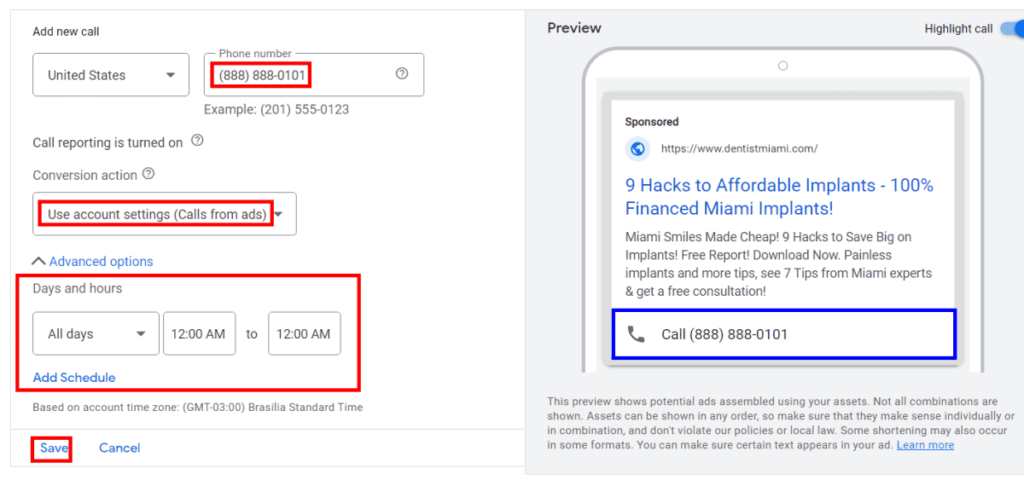
Just like other asset types we’ve seen, you can also add other phone numbers. For example, during the week, use the office phone, and on weekends or evenings, use your personal phone.
8. Callouts are designed to highlight promotional offers, such as “free delivery” or “24/7 customer support.” You can also choose for your Callouts. On the right side of the image below, you can see how they will appear in blue. Click on Save.
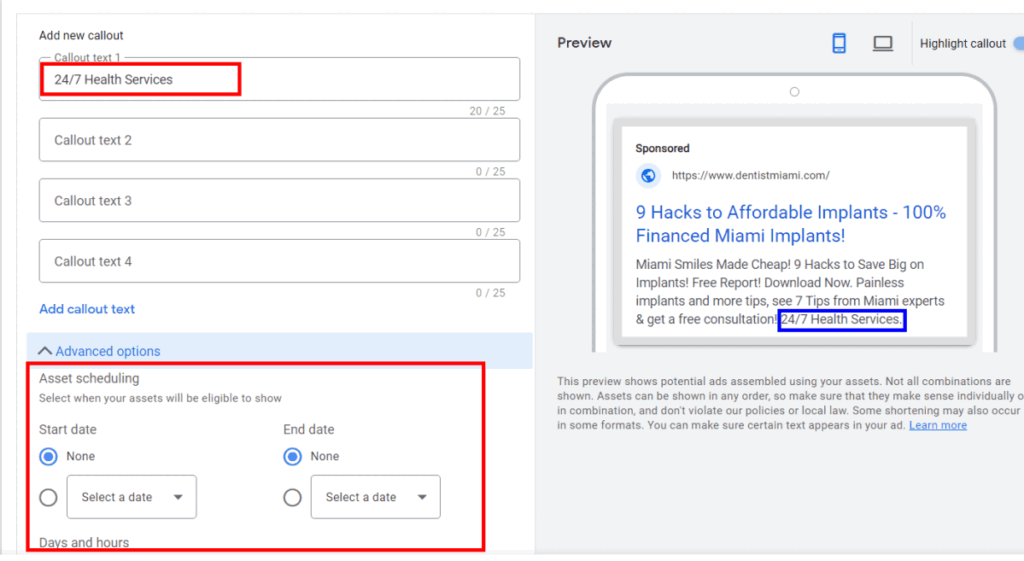
9. Next are the structured snippets that expand your ad’s real estate, showcasing your offerings in detail. They even allow you to set precise schedules to display specific information, adapting to relevant days, times, or dates. Click on “Create.”
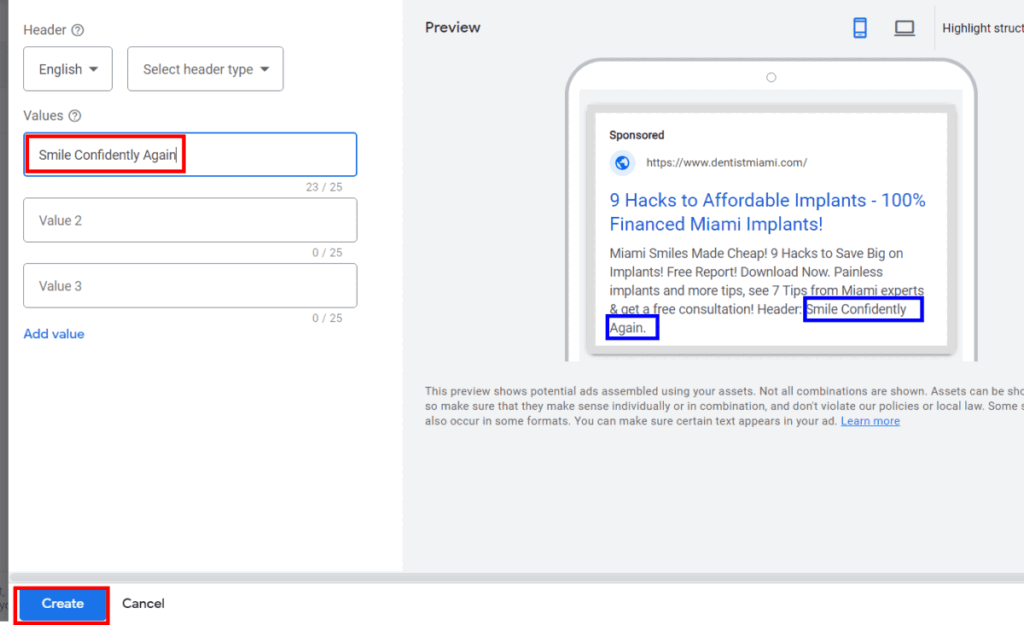
Concluding the Setup
1. After completing these steps, click on “Save” for the ad. When saving the ad, you might encounter an error related to the use of special characters like !@$#%, which Google prohibits in some parts. It’s easy to fix – just remove the prohibited characters and click “Save” again.
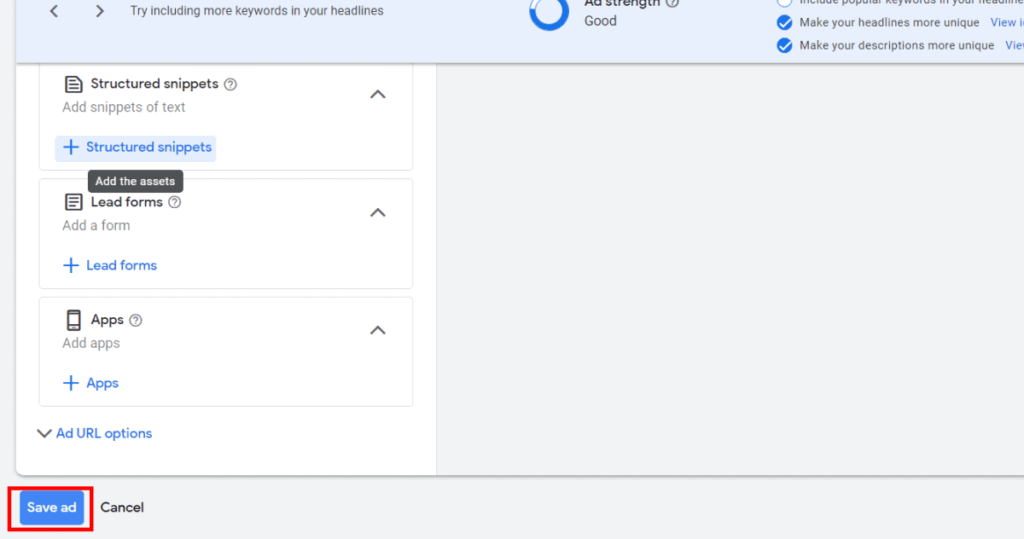
2. After saving, you will see the screen below. You will be in Campaigns (1), Ads (2). You can create a new ad (3) by repeating the same process I’ve taught you here. You can activate, pause, or remove an ad (4). You can partially view the ad (5), and you can edit the ad (6).
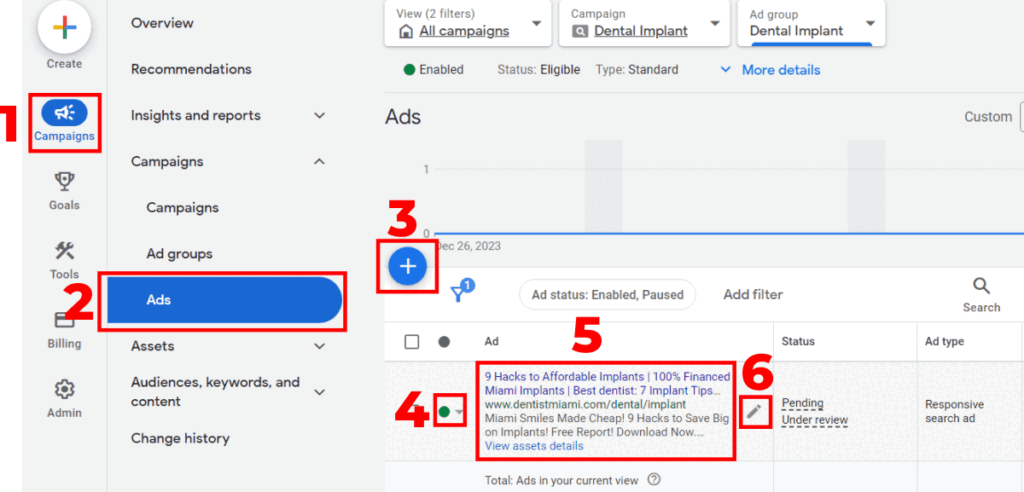
After that, you add funds to your Google Ads account and wait for the ad to run to see the return. I will also create a landing page article for dentists; it is a topic related to advertising, but I didn’t include it here to avoid a lengthy post.
Remember one thing: the function of the ad is to ‘sell the click,’ not to sell your products or services. If your product or service cannot be directly sold in the ad, why try?
That’s why I mentioned earlier that it’s often better to create an ad that informs and collects the person’s information for a follow-up call rather than attempting to include the price for direct selling in the ad.